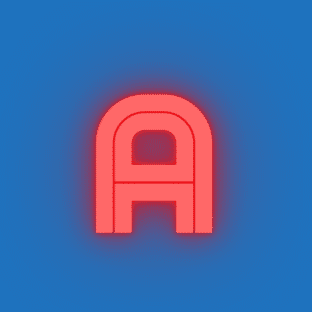If the keyboard has been used for too long, it is prone to some malfunctioning issues. At this time, you need to understand this aspect to know what causes it and then repair it according to the relevant reasons. Below, the editor will introduce how to deal with individual letters not functioning on the keyboard and how to maintain a laptop keyboard well.
What to Do If Some Letters on the Keyboard Are Malfunctioning
I. Numeric Keypad Malfunction:
- If the numeric keypad on a desktop computer is malfunctioning, it might be due to accidentally pressing the Num Lock key, which would deactivate the keypad. You can identify this by checking if the indicator light on the keyboard is on. Solution: Press the Num Lock key again to reactivate the numeric keypad.
- If the issue occurs with a laptop keyboard, it could be because the keyboard layout integrates the numeric keypad within the letter keys due to limited space. Consequently, pressing keys on the right side of the keyboard results in numeric input instead of letters. Solution: Press “fn + Num Lock” keys to toggle between letter and numeric input. Some users may not be familiar with this function and mistakenly assume that the keyboard is malfunctioning when they cannot input letters.
II. Partial Key Malfunction:
Partial key malfunction may be caused by faulty internal circuitry or accumulation of dust and dirt on the keyboard’s internal circuit board or conductive rubber pads, preventing proper electrical contact and resulting in malfunctioning keys.
If this is the case, repair is relatively simple:
- First, remove the malfunctioning keycaps from the keyboard.
- You can use your fingernails to gently pry them off. Do it slowly and carefully to avoid damaging them.
- After removing the keycaps, check if the silicone membrane underneath (usually white) has shifted. If so, use a small screwdriver to reposition it back into place.
- Finally, clean any dirt or debris inside the keyboard thoroughly.
Cleaning the keyboard and ensuring that all components are properly aligned should resolve the issue of partial key malfunction.
How to Maintain a Laptop Keyboard
- Don’t Take Your Frustration Out on the Keyboard: The biggest enemy of a keyboard is often its user. Many computer users, especially when experiencing system crashes, may vent their frustration by hitting the keyboard. However, this can damage the soft rubber that provides support for the keys. Over time, this may cause keys to become unresponsive.
- Avoid Eating, Smoking, or Drinking over the Laptop: It’s important to keep the keyboard clean and free of debris. Liquid spills, in particular, can lead to short circuits in the keyboard’s circuitry, resulting in hardware damage.
- Consider Using a Silicone Keyboard Cover: Investing in a silicone keyboard cover specifically designed for laptops can be beneficial. These covers have raised bumps that correspond to the keys on the laptop keyboard, providing protection against spills, dust, and wear. They are also affordable and readily available in the market.
- Regularly Clean Dust from the Gaps Between Keys: It’s essential to periodically clean dust from the gaps between keys. Accumulated dust can lead to malfunctions in the keyboard over time. Using a cleaning cloth to remove dust from these gaps is crucial for maintaining the keyboard’s functionality.
In conclusion, maintaining your laptop keyboard involves avoiding physical damage, keeping it clean and dry, and periodically cleaning dust from between the keys. If your keyboard experiences issues with certain keys not functioning, identifying the cause and addressing it promptly is necessary to ensure proper functionality.