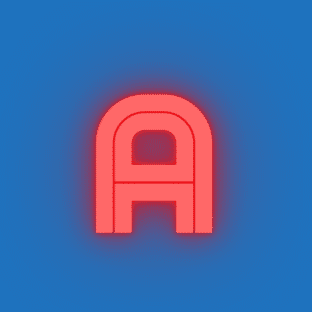Today, TJ wants to share with everyone an open-source Chrome extension developed by a post-90s young man:
vimium-c
You might wonder how TJ knows that the author is a post-90s young man? Just take a look at the author’s name:
See it? The last update was at the end of the year, and the author is still working hard. Getting back to the point, what can this vimium-c do?
Take a look:
Doesn’t it seem overwhelming at once?
In fact, vimium-c is a browser extension for full keyboard operation, which can support clicking any link, switching tabs, and quickly searching for any content using only the keyboard. It also supports custom shortcuts and adjustment of operation details.
Vimium C supports the latest versions of mainstream browsers such as New Microsoft Edge, Firefox 63+, and Chrome 47+. If the image above looks complex, let me explain it again:
Common operations supported by Vimium C on webpages include:
Pressing F to automatically discover and mark clickable links and buttons, and typing the text on a locator tag to click it.
Pressing the letter O can display a convenient and beautiful search box, where you can freely search browsing history and bookmarked webpages, customize search engines to quickly open search pages, find open tabs, perform real-time mathematical calculations, and more. You can even press Shift+Enter to delete selected history records.
Pressing J/K/H/L to scroll the screen content like in VIM.
Pressing “/” displays an inline search layer. Typing “\r” performs a regular search, “\w” will execute a whole-word match, and there are also various other uses like \R, \W, \i, and \I.
Pressing V enters free selection mode, allowing you to use shortcuts like J/K/H/L to modify the selection range like in VIM.
Pressing “?” displays the help dialog, quickly showing all set shortcuts.
Vimium C has default shortcuts for operating browser tabs:
Pressing Shift+J, Shift+K, “g0”, or “g$” to switch to the left, right, far left, or far right tab.
Pressing “^” (Shift+6) switches to the previously visited tab.
Pressing X closes the current webpage, and then pressing Shift+X can restore it. By default, when closing a webpage, one window is retained to prevent the browser from exiting.
Pressing “M+letter” creates a mark, and on other webpages, you can press “+letter” to switch to (or open) the webpage with this mark.
Pressing R refreshes the webpage, Shift+W moves the webpage to the next window, “yt” copies the tab.
From the plugin page, you can also quickly customize Vimium C settings to suit your habits:
The author also carefully explains the security mechanisms:
TJ thinks that if you get used to the shortcuts of Vimium C, operating the system will definitely be more agile and smooth. Maybe others will be amazed at your swift operations without using a mouse to complete various browser operations, and they will look at you with admiration and awe, thinking you’re a god!